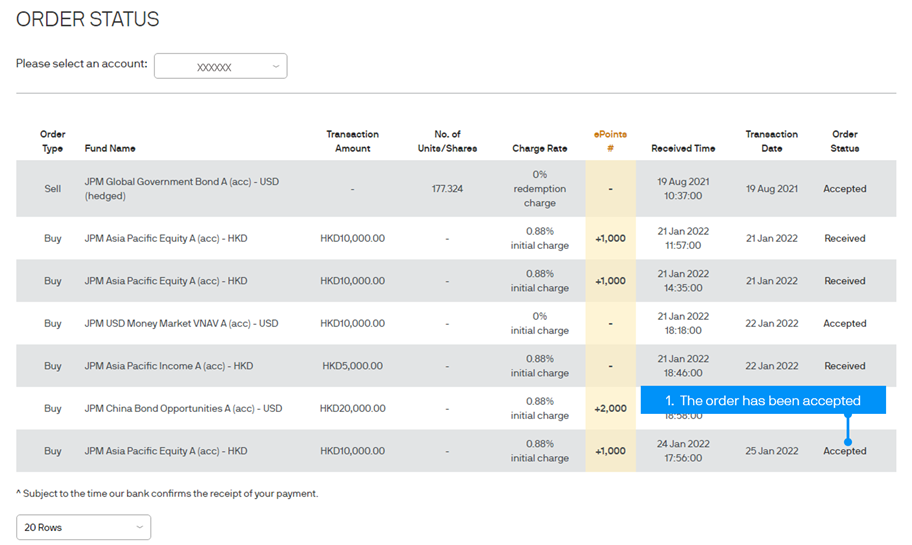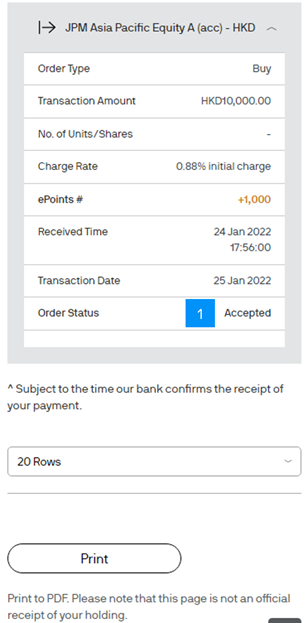HSBC Bill Payment
Step 0
Please skip this step if you are already a user of BOCHK Internet Banking services.
-
01Open an HSBC bank account (credit card / loan account is not applicable) with ATM service if you do not already have one.
-
02Visit HSBC’s website and follow the registration procedure to register HSBC Internet Banking.
-
03Increase the maximum daily limit for payment made to “Security Brokers” by completing the Internet Banking / Phone Banking / ATM Transaction Limit Revision request form provided by HSBC.
Step 1
Follow the screen instruction to place your buy order and select “HSBC Bill Payment” as the payment method. Please refer to the section Buy Funds for details.
- 1 Select “HSBC Bill Payment”
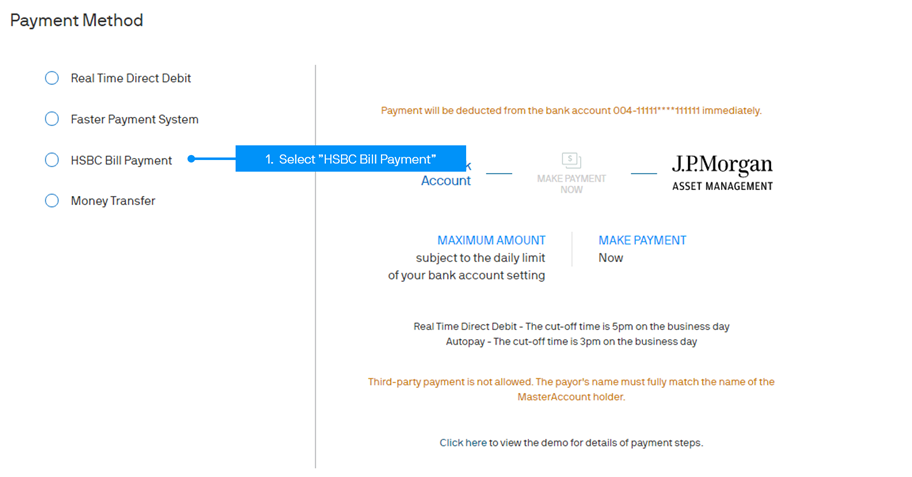
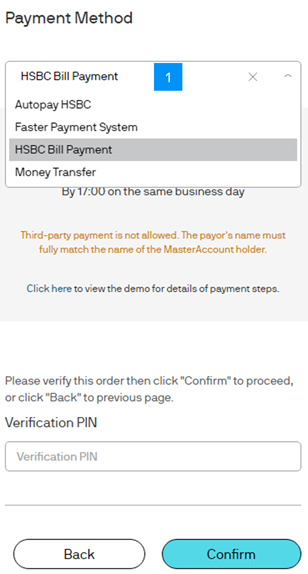
Step 2
To make your payment, you need to logon to HSBC Personal Internet Banking. Press “Bill Payment” under the “My Banking” section and then select your bank account to proceed.
- 1 Press “My Banking”
- 2 Press “Bill Payment”
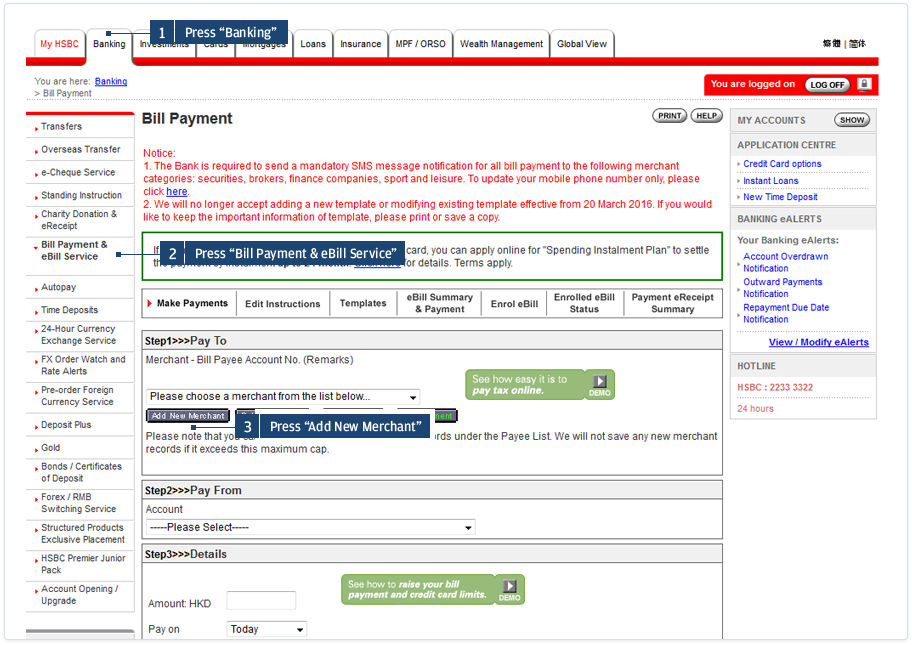
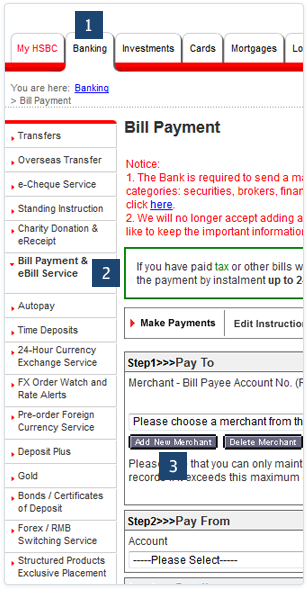
Step 3
Select the Payee “J.P. Morgan Asset Management”. Enter your 12-digit MasterAccount Number as the
Bill Payee Account Number.
Note: You may need to increase the maximum daily limit for payment made to “Security Brokers” by completing the Internet Banking / Phone Banking / ATM Transaction Limit Revision request form in order to select the category “Security Brokers”. The transaction limit would be reset to zero if it has been inactive for 6 months since established or if has been inactive for 13 months since last transaction.
- 1 Select Your Bank Account
- 2 Select “J.P. Morgan Asset Management”
- 3 Enter your 12-digit MasterAccount Number
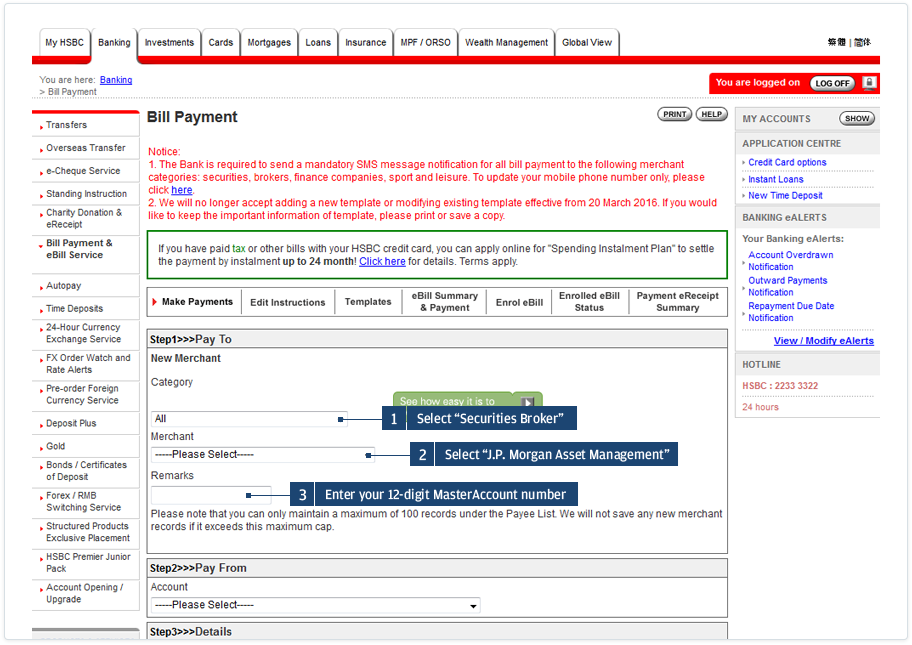
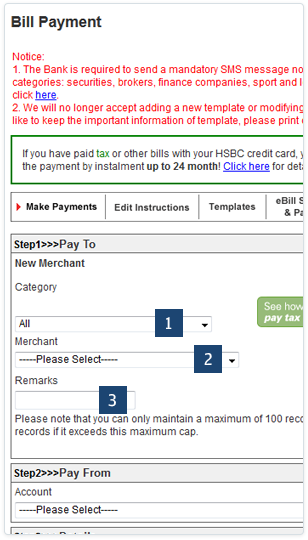
Step 4
Scroll down the screen and input the EXACT investment amount and choose to pay on today. Then press “Go” to complete the payment.
- 1 Enter your investment amount
- 2 Select “Today”
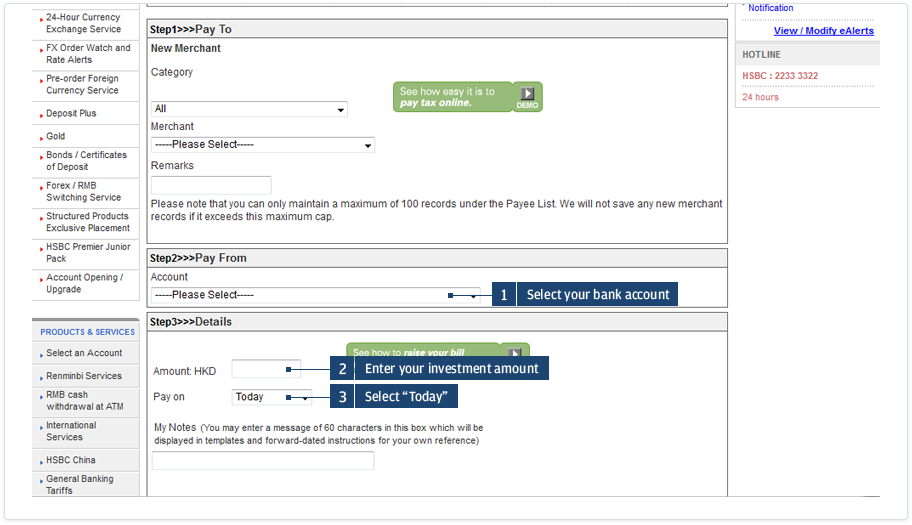
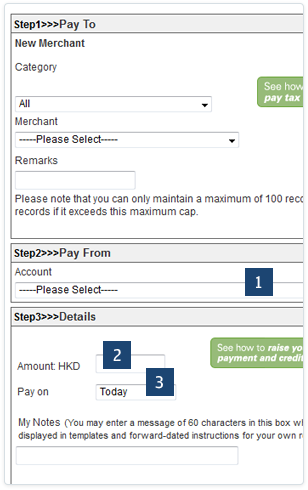
Step 5
After 10:00pm, come back to the Order Status in J.P. Morgan eTrading. If your payment has been successfully received, the status of your order will read “Accepted”.
- 1 The order has been accepted