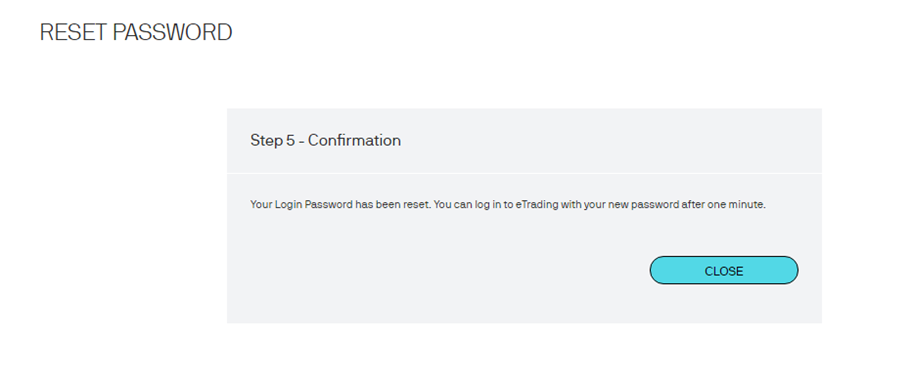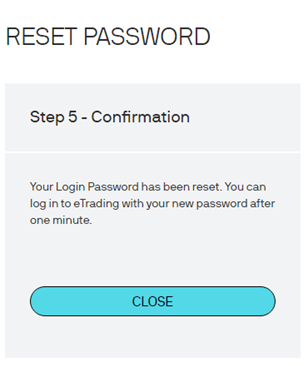Reset password
Step 1
Press "Forget Your PIN/Password?" to proceed.
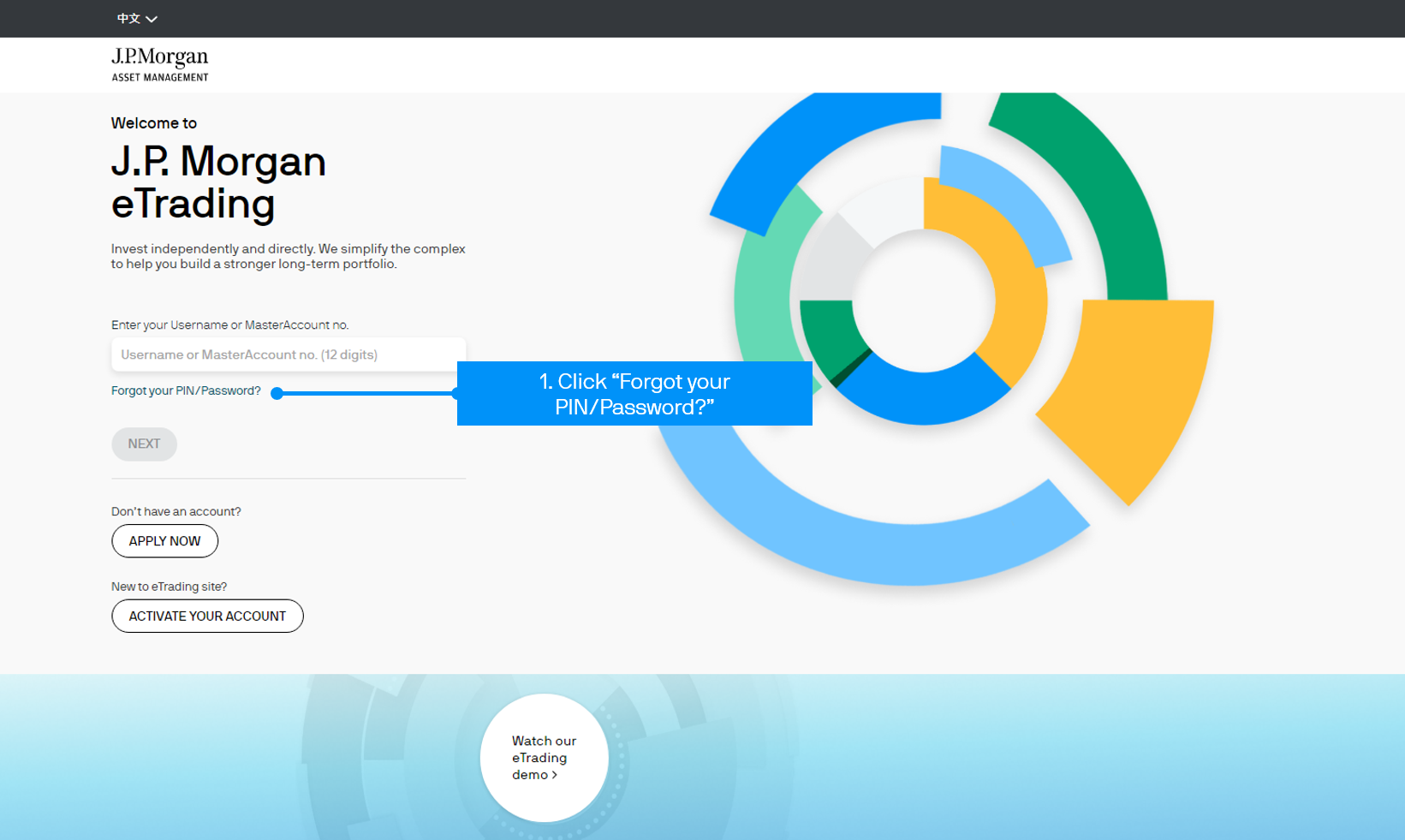
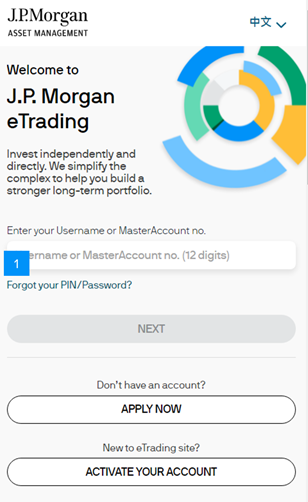
Step 2
Enter your Username or MasterAccount Number and press “Submit” – the first One-Time Passcode (OTP) will be sent to your registered email address.
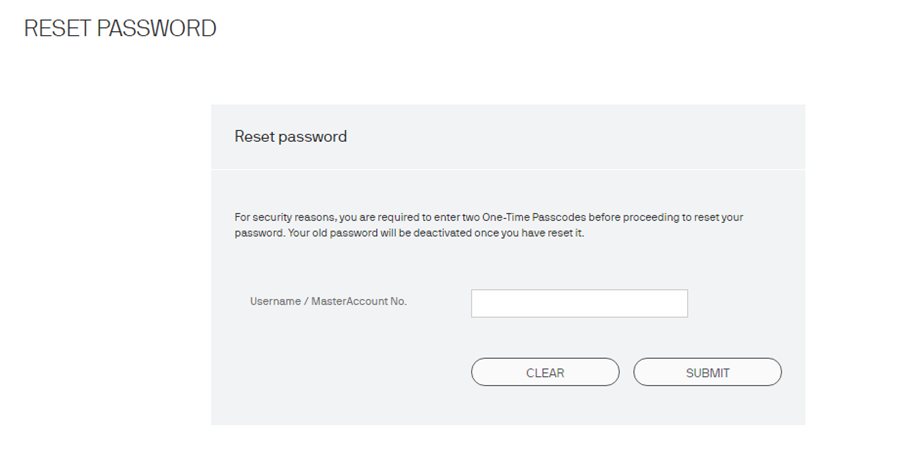
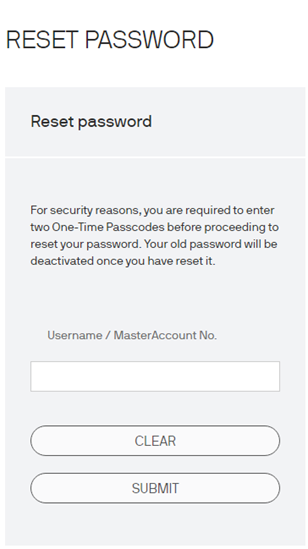
Step 3
Enter the first OTP and click “Submit”
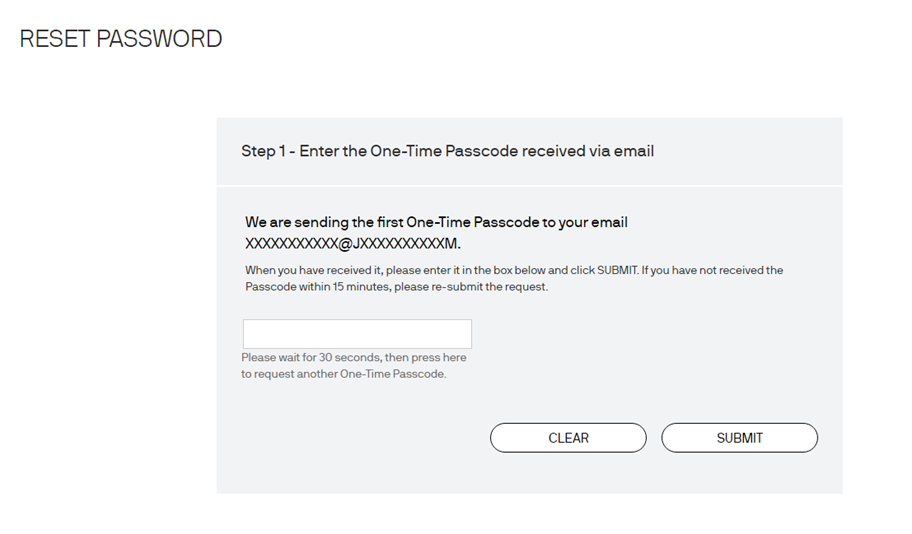
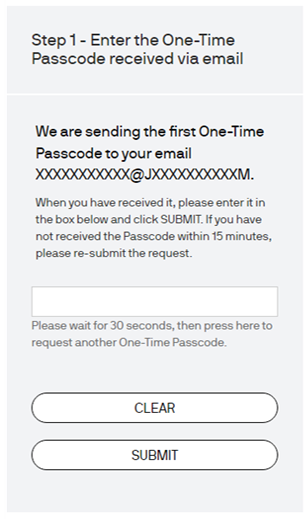
Remarks:
- Please do not forward or disclose your One-Time Passcode (OTP) to others. Delivery of your OTP is subject to network conditions and the service quality of your service provider. If you have not received it within 15 minutes, please re-submit the request.
- For joint accounts, the OTP will be sent to the first applicant. For corporate accounts, the OTP will be sent to the delegated person.
Step 4
Select your preferred channel for receiving the second One-Time Passcode (OTP). Press “Submit” to proceed. The OTP will be sent to you selected delivery channel.
- 1 Select your preferred channel for receiving the OTP
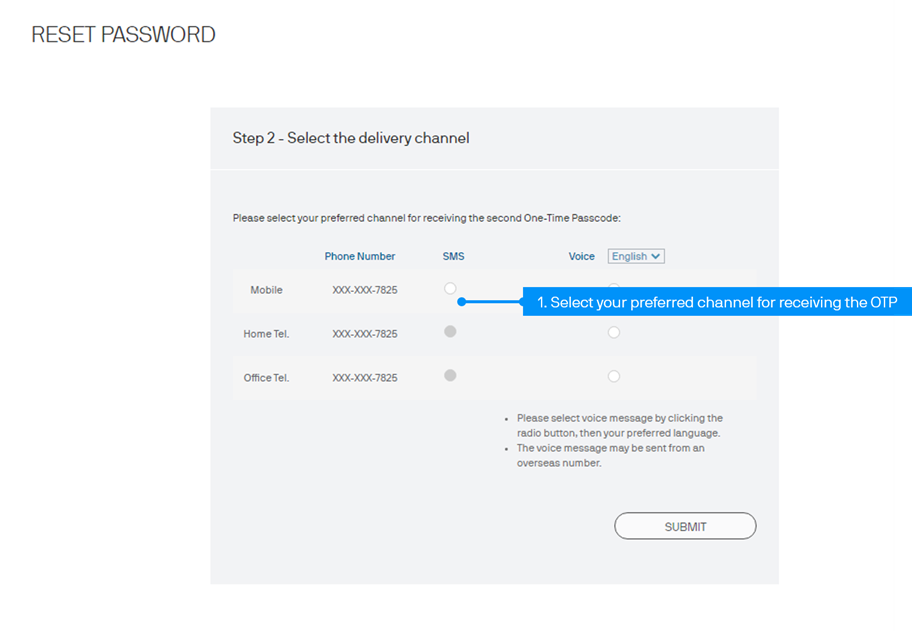
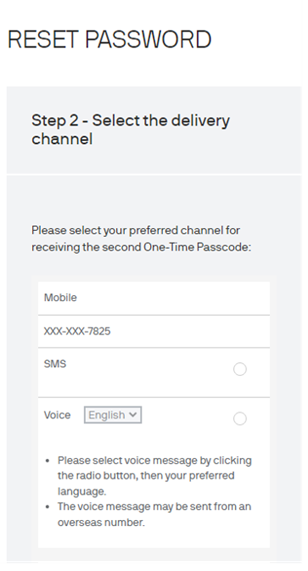
Remarks:
- The voice message will be sent from an overseas number.
Step 5
Enter the second OTP and press “Submit”
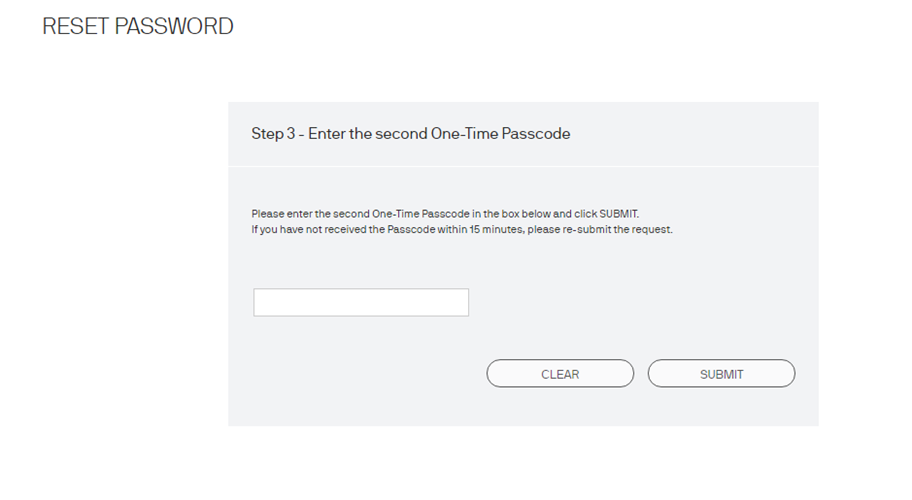
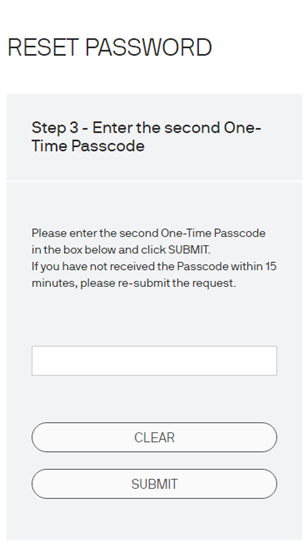
Step 6
Follow the instructions to set your Login Password and press “Change”.
- 1 Re-enter New Login Password
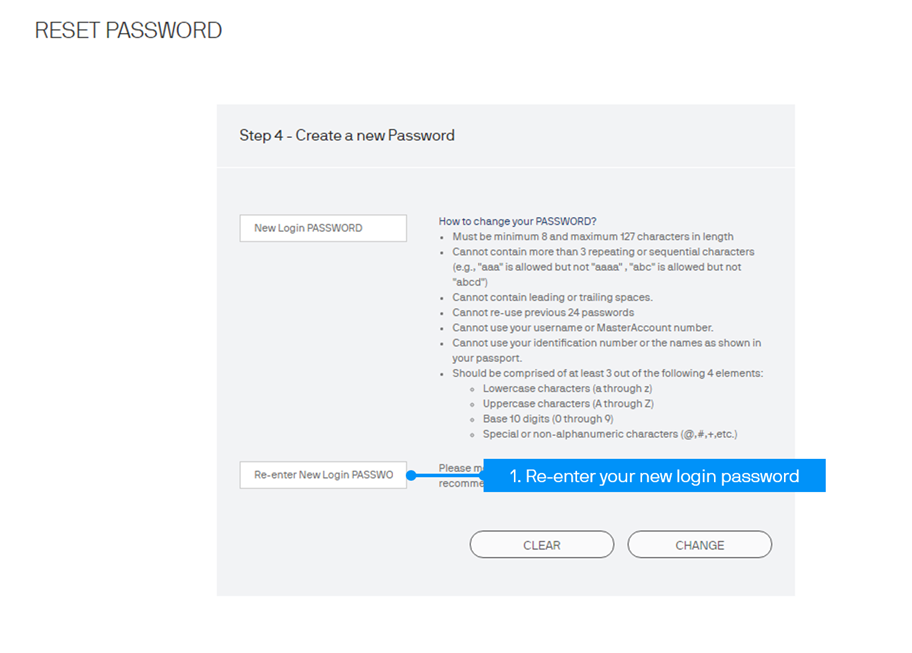
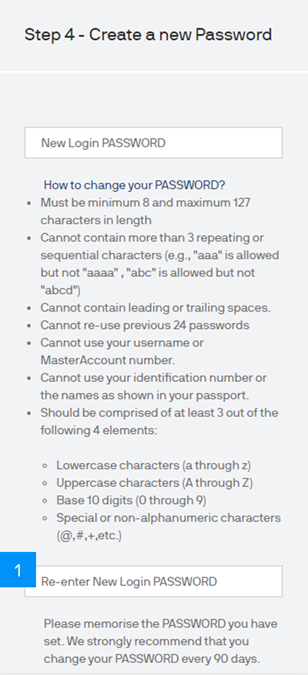
Step 7
Return to the Login page by pressing “Next” in the confirmation page – you can now log in with your new password.