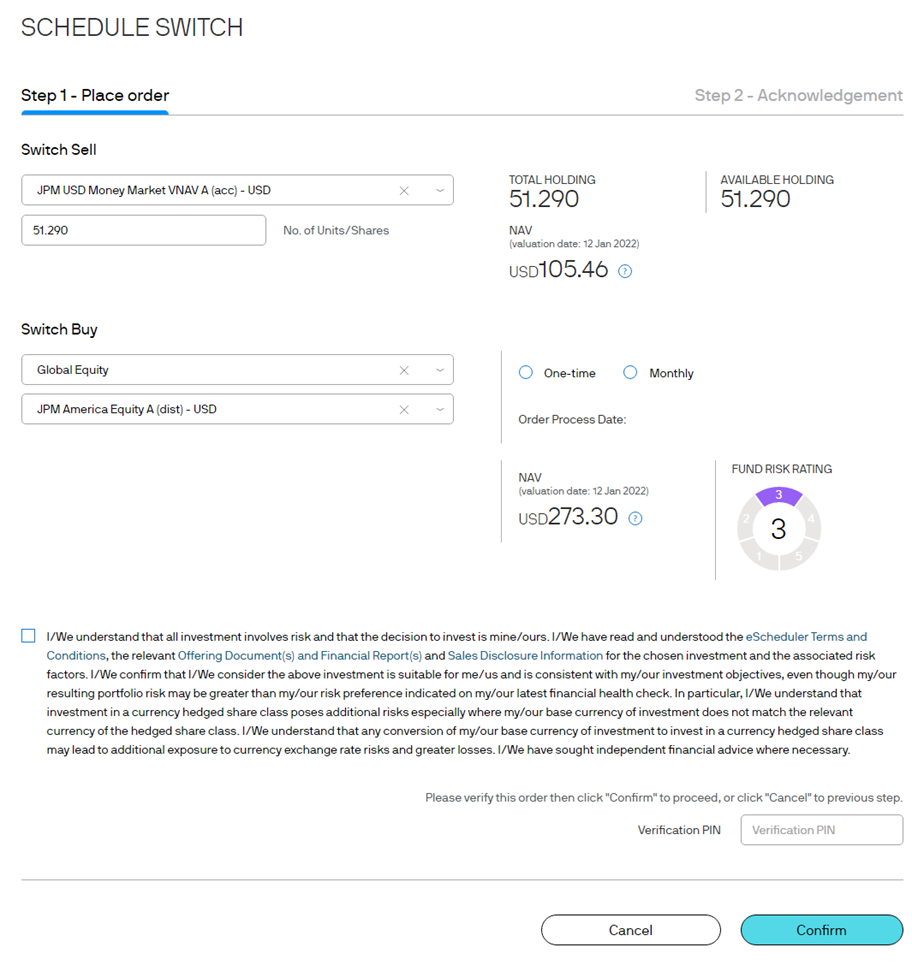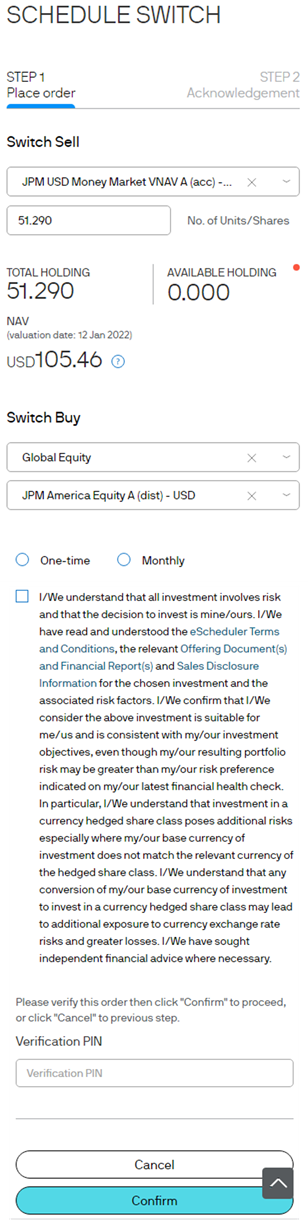eScheduler Setup
eScheduler accepts payment via Autopay, PPS or Other Banks by Website. Please refer to the sections “Autopay – HSBC ”, “Autopay – Hang Seng Bank ”, “PPS by Website” or “Other Banks” for details.
Step 1
Click “eScheduler” > “Schedule Buy” to go to this screen. Select the fund you wish to buy, then type in the amount you wish to invest.
- 1 Select a fund and a fund category
- 2 Select a transaction currency (Please note that you can select only one currency for each order)
- 3 Enter your investment amount
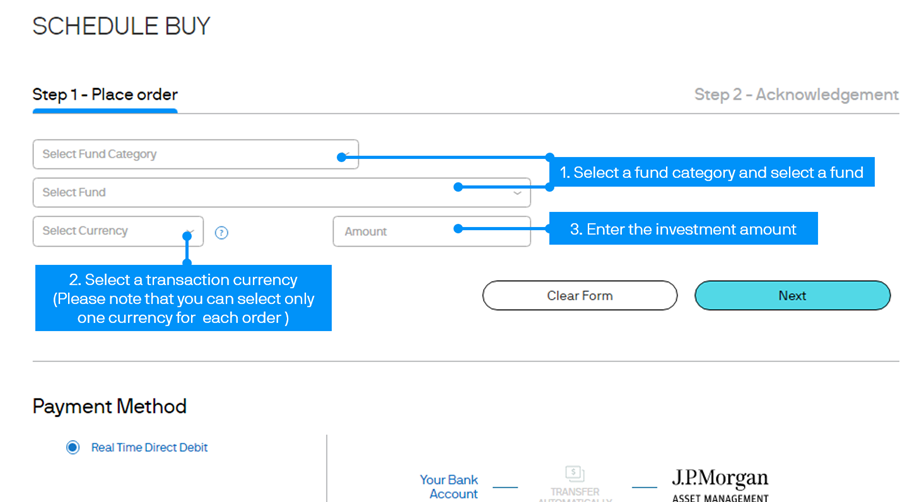
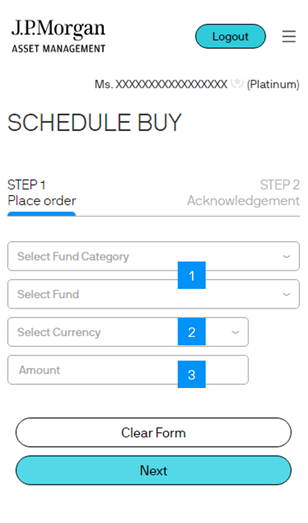
Step 2
Select “Monthly” if you wish to set up a monthly investment instruction. Select the Order Process Date and Expiry Date. Press “Next”. Select your preferred payment method. Enter your Login Password to confirm the instruction and press “Confirm” to proceed.
- 1 Enter your schedule settings
- 2 Press “Next”
- 3 Select a payment method
- 4 Enter your Verification PIN and Confirm
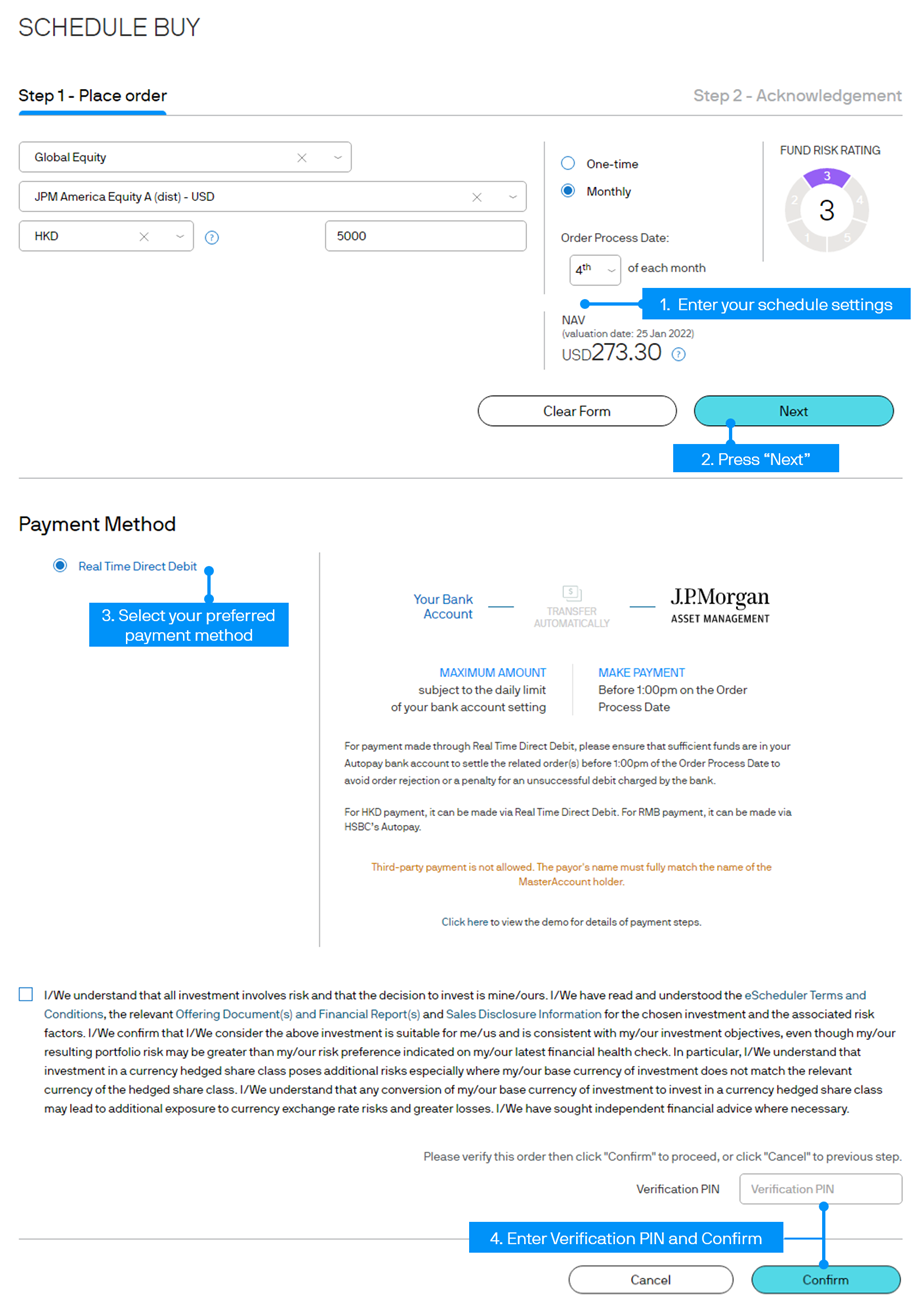
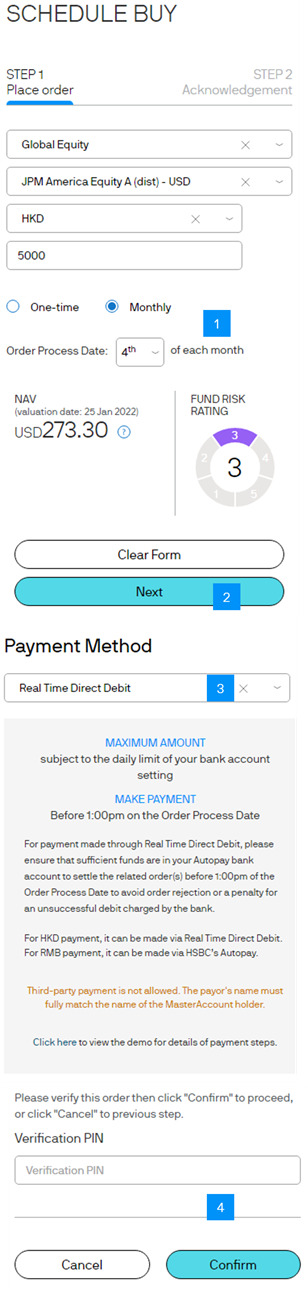
Step 3
Your instruction has been scheduled successfully.
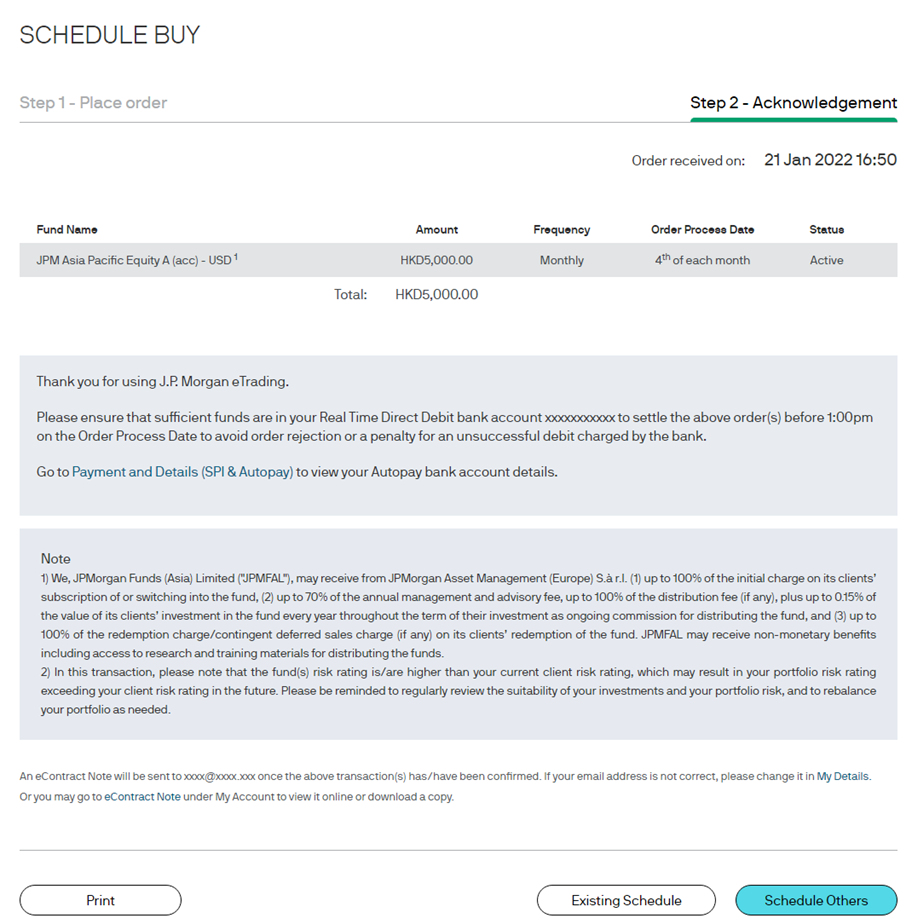
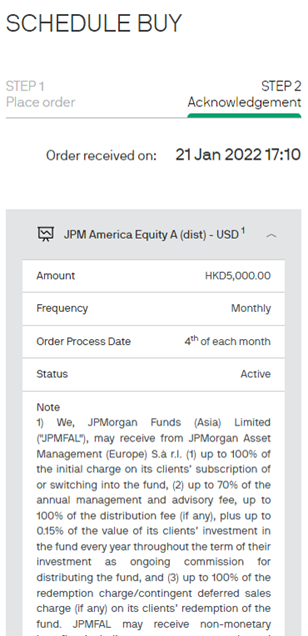
Step 4
You can also view the status of your scheduled orders by clicking the “Existing Schedule”.
- 1 Click to update an order
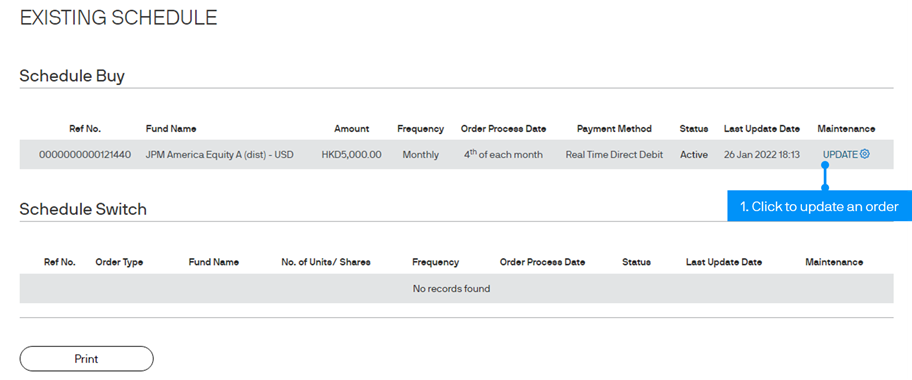
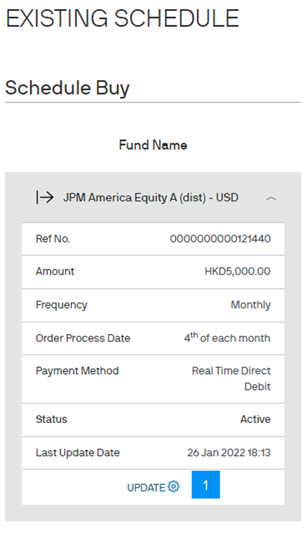
Step 5
You can also schedule a switching order by going to the “Schedule Switch” section.
Similarly,
you need to enter the order details and schedule setting here. Then enter your Verification PIN
and press “Confirm” to schedule your order.